- From the menu bar, select Company and click on Set Up Users and Passwords.
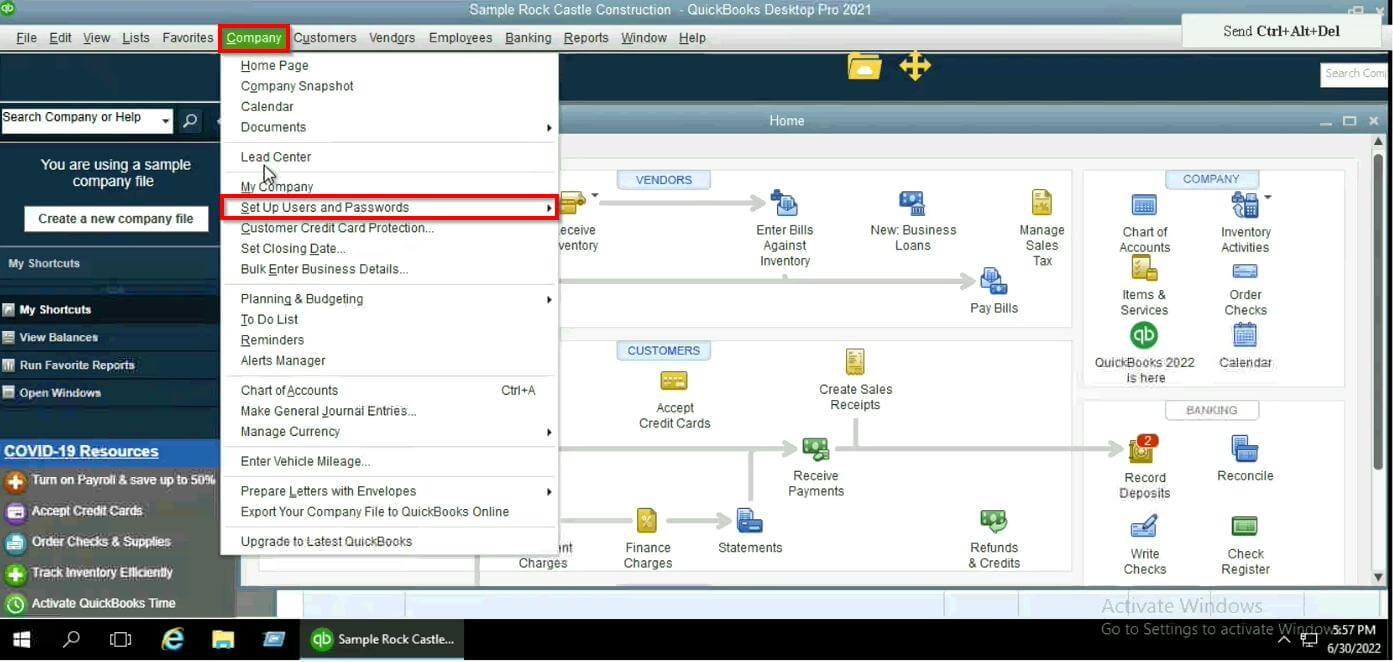
- Select Set Up Users.
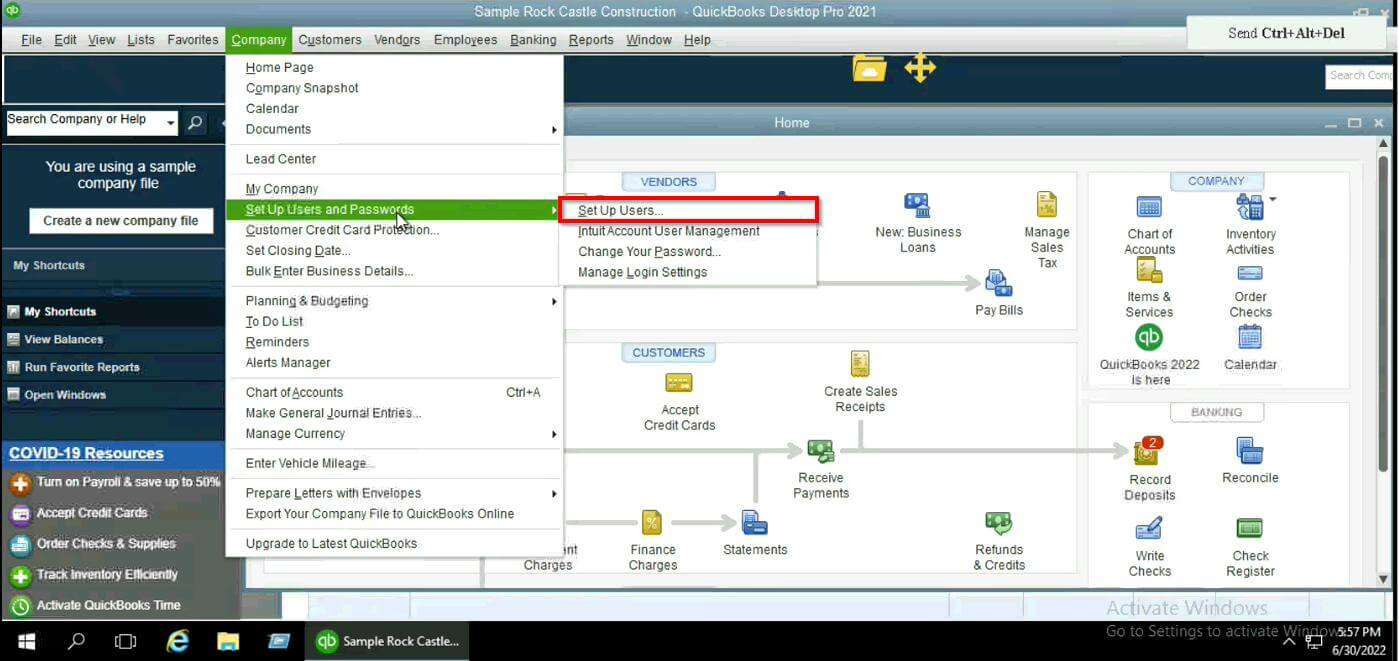
- Click Add User to add a new user.
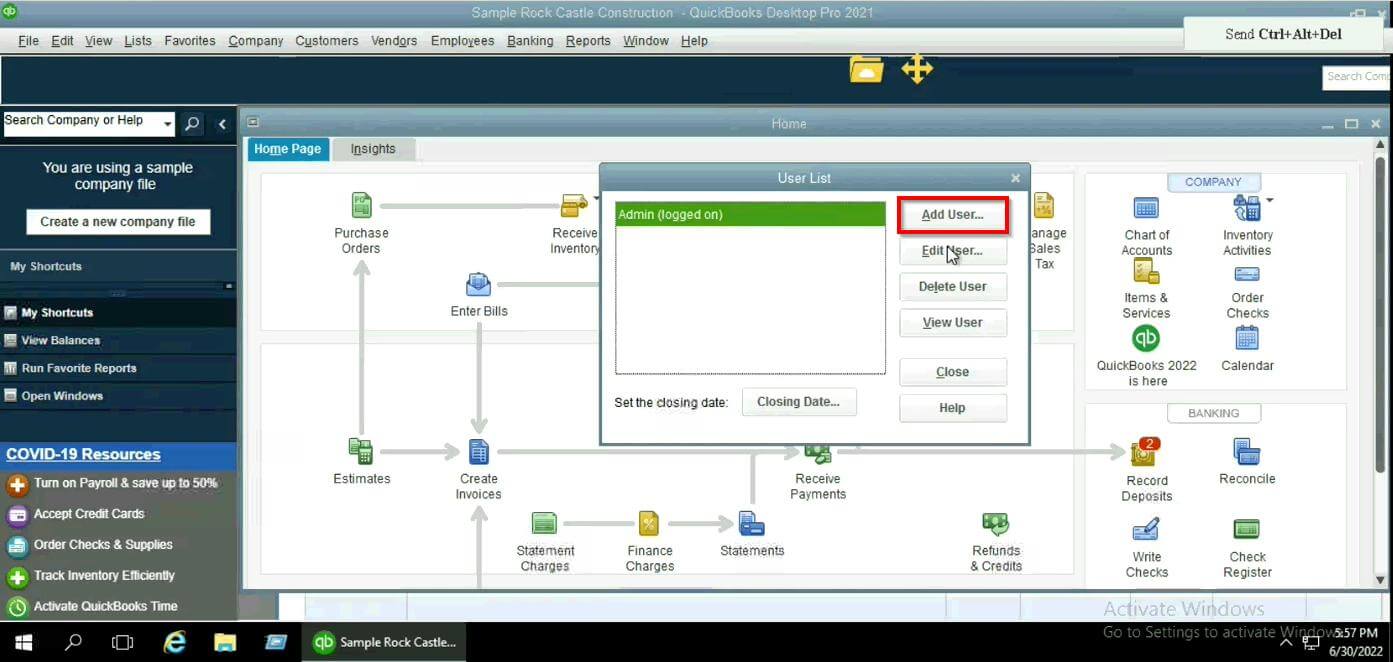
- Enter the username as well as password for the new user and click Next.
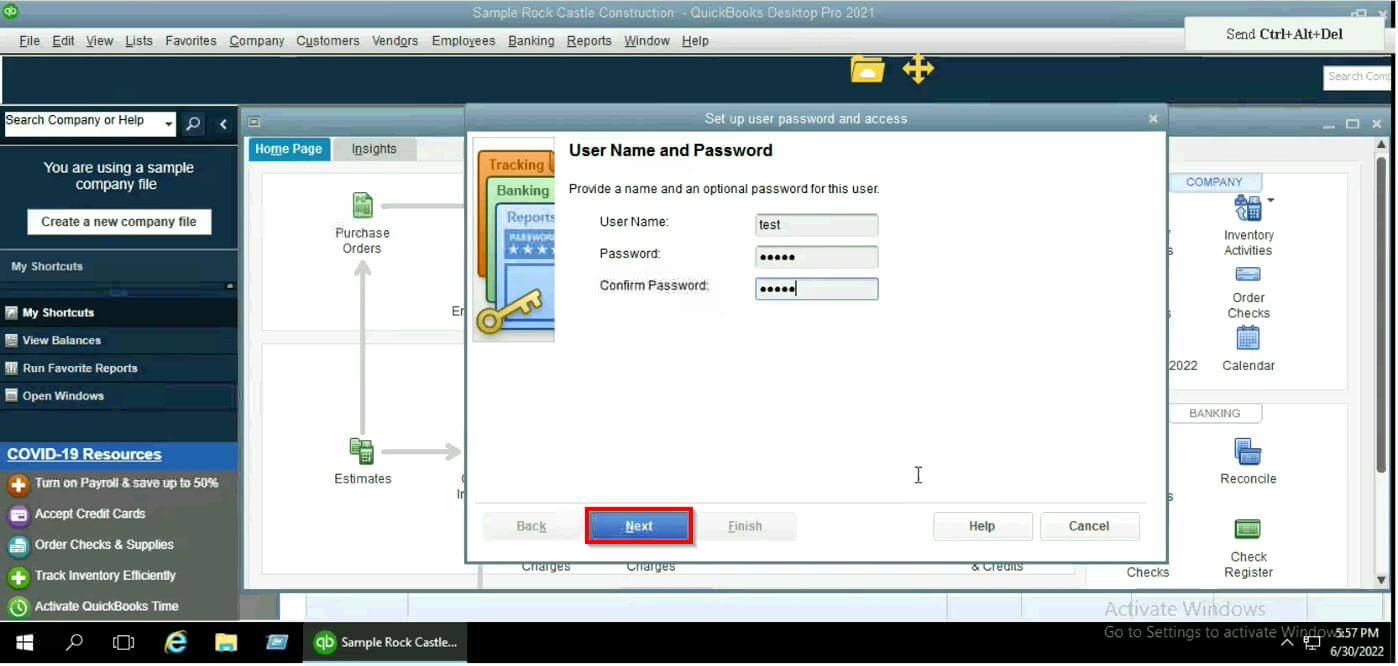
- Provide complete access to the new user by selecting All areas of QuickBooks and then click Next.
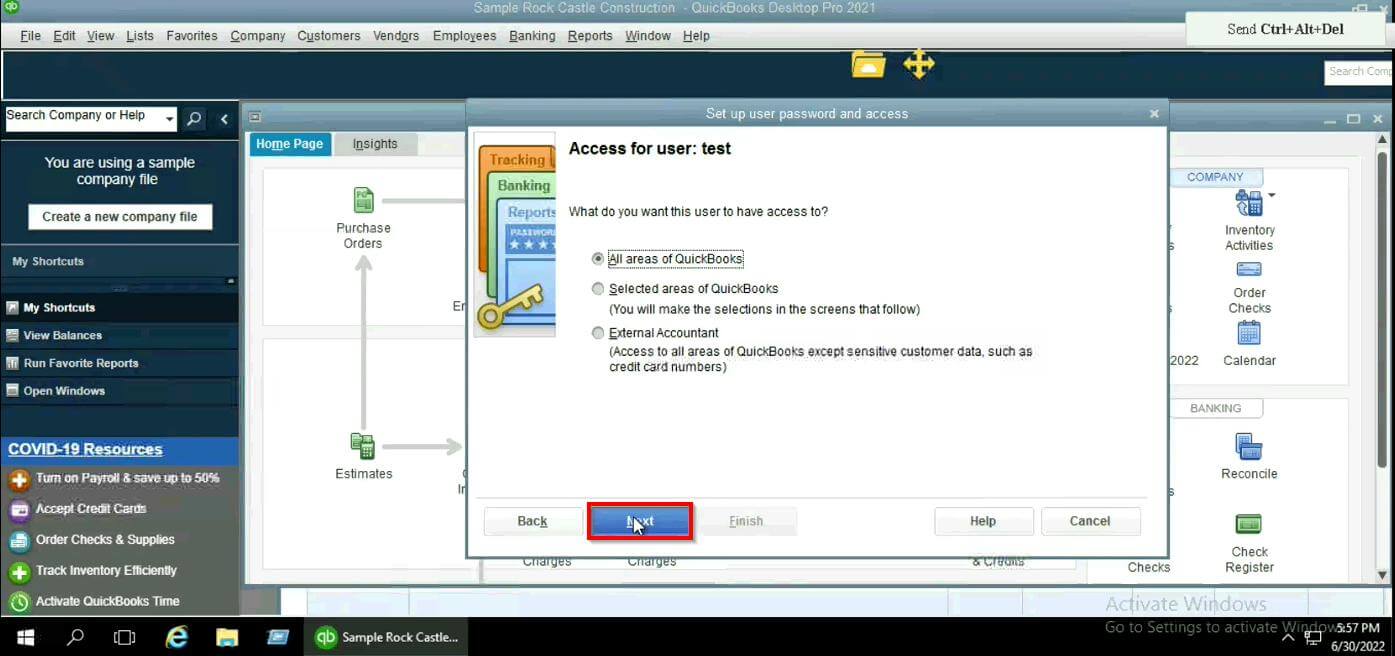
- Click Finish.
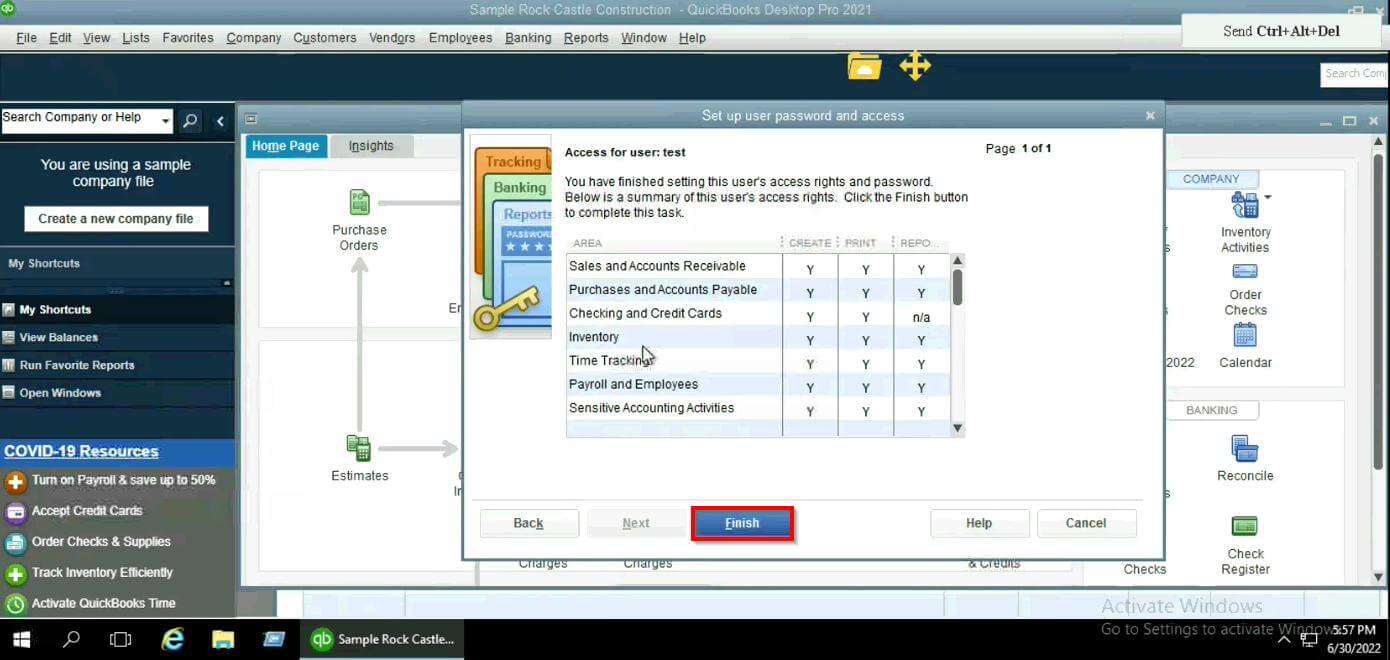
- You can now view the user created in the User List table as shown in the figure.
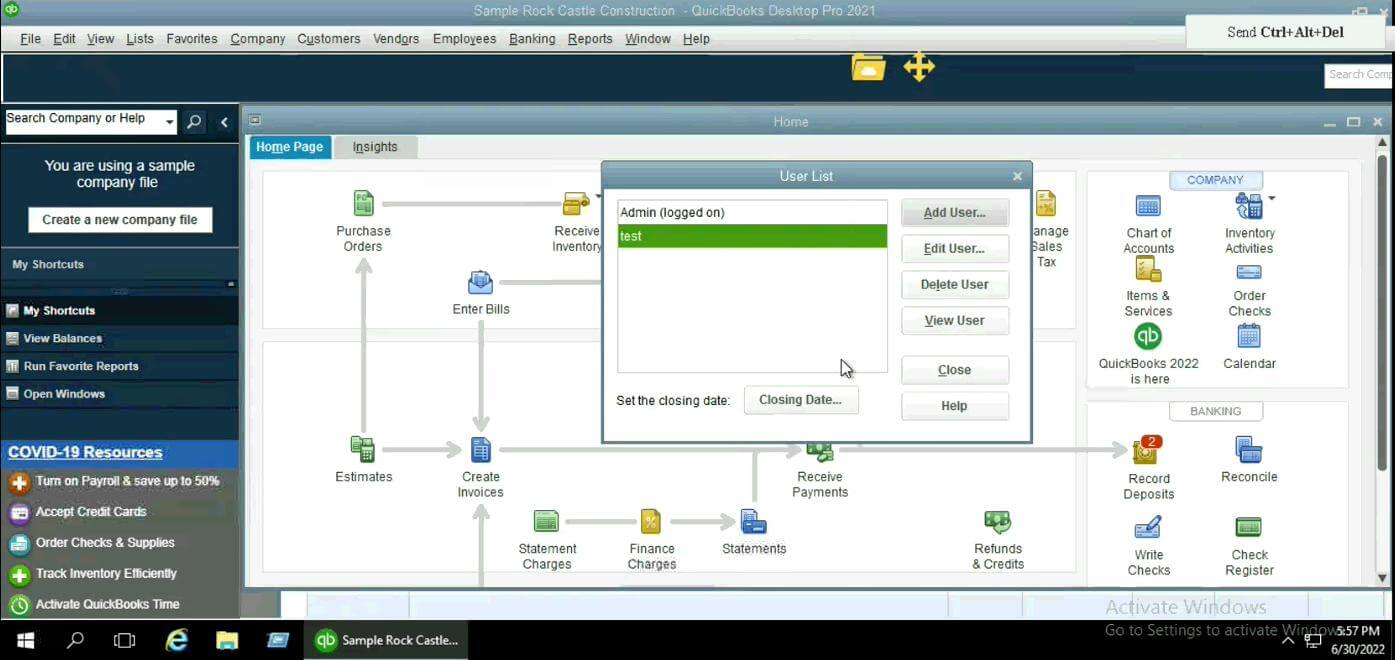
Creating a new user within QB Premier
1 min. readlast update: 05.01.2024
 Help Center
Help Center