There are 2 different ways to apply discounts in Recur360. Either using the overall discount at the bottom of the screen, or as a line item.
- Line Item Discount
Create a line item in QuickBooks as an "other charge" or "non-inventory" type for discount
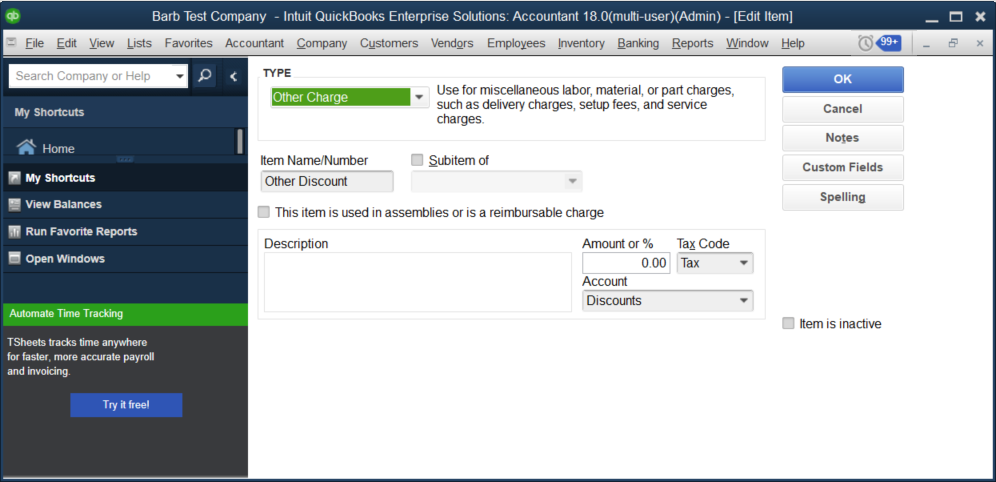
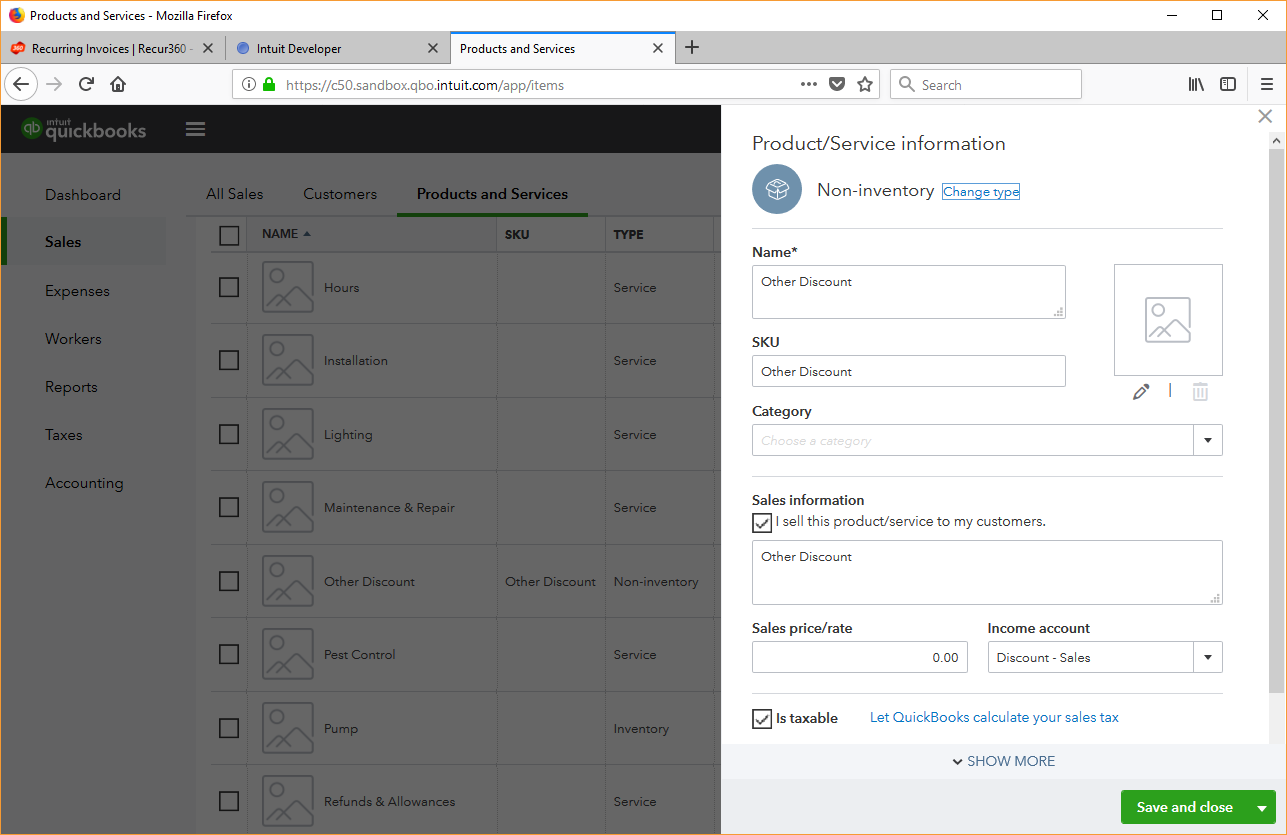
You can use this item on your recurring invoice.
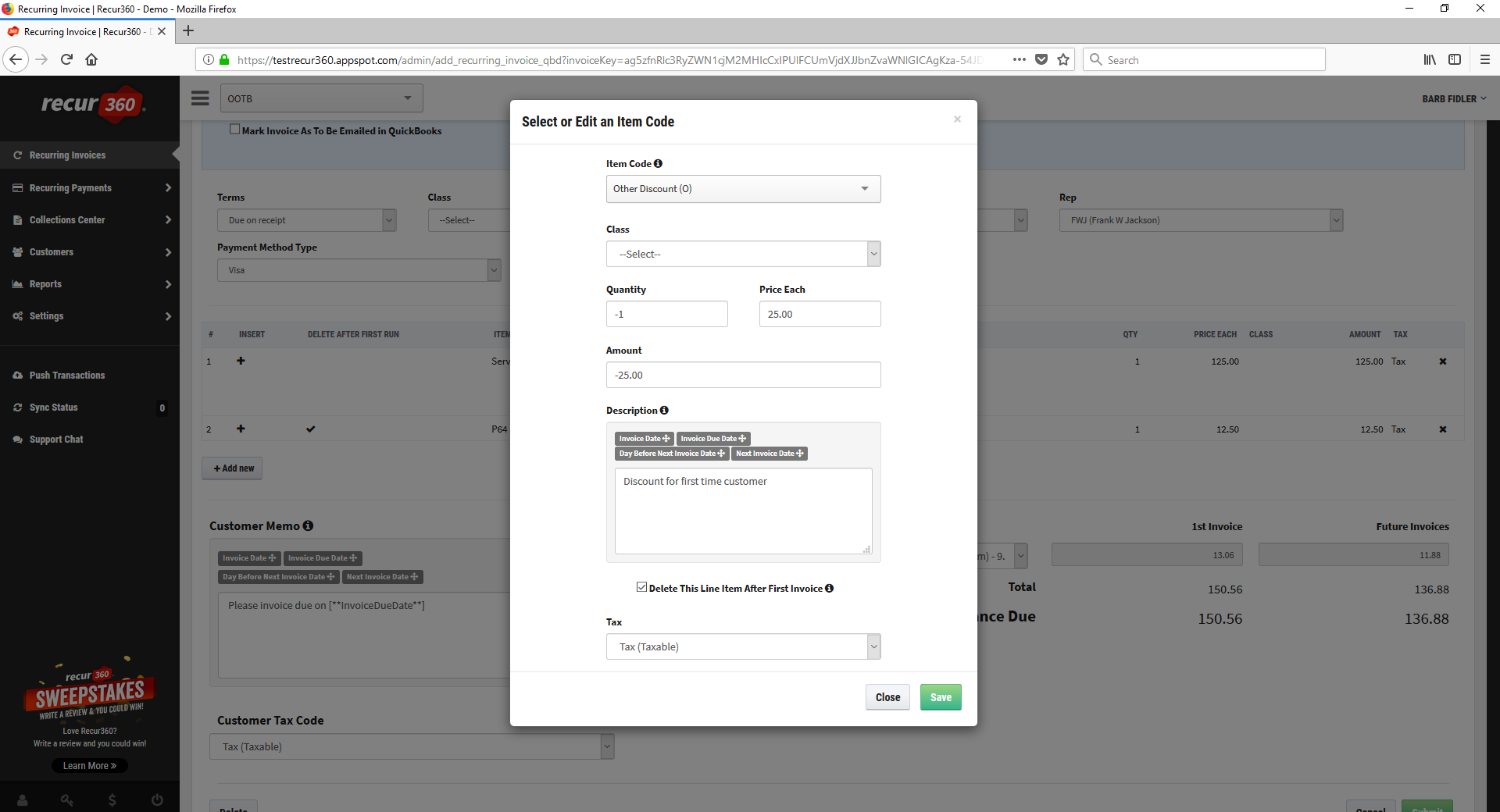
Enter a negative 1 for quantity & then the amount you want to discount in the Rate field.
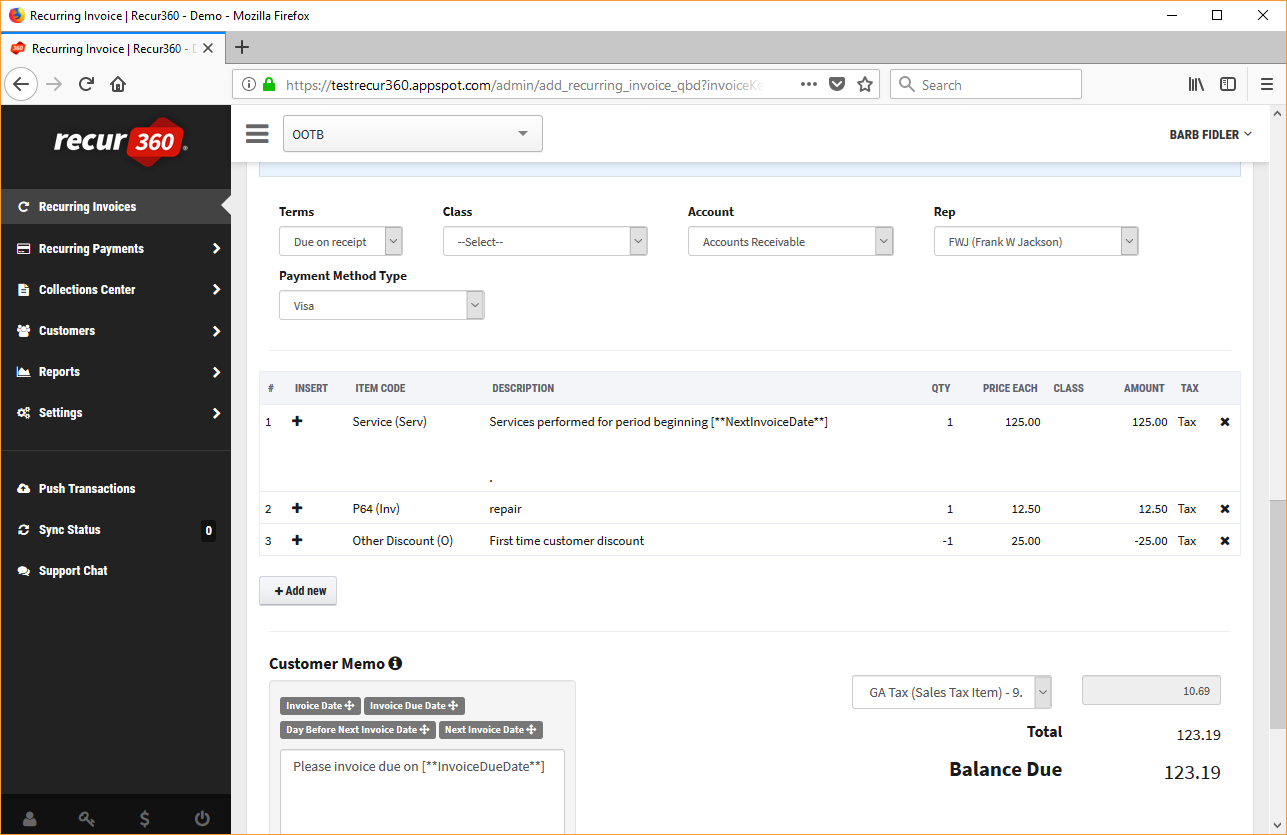
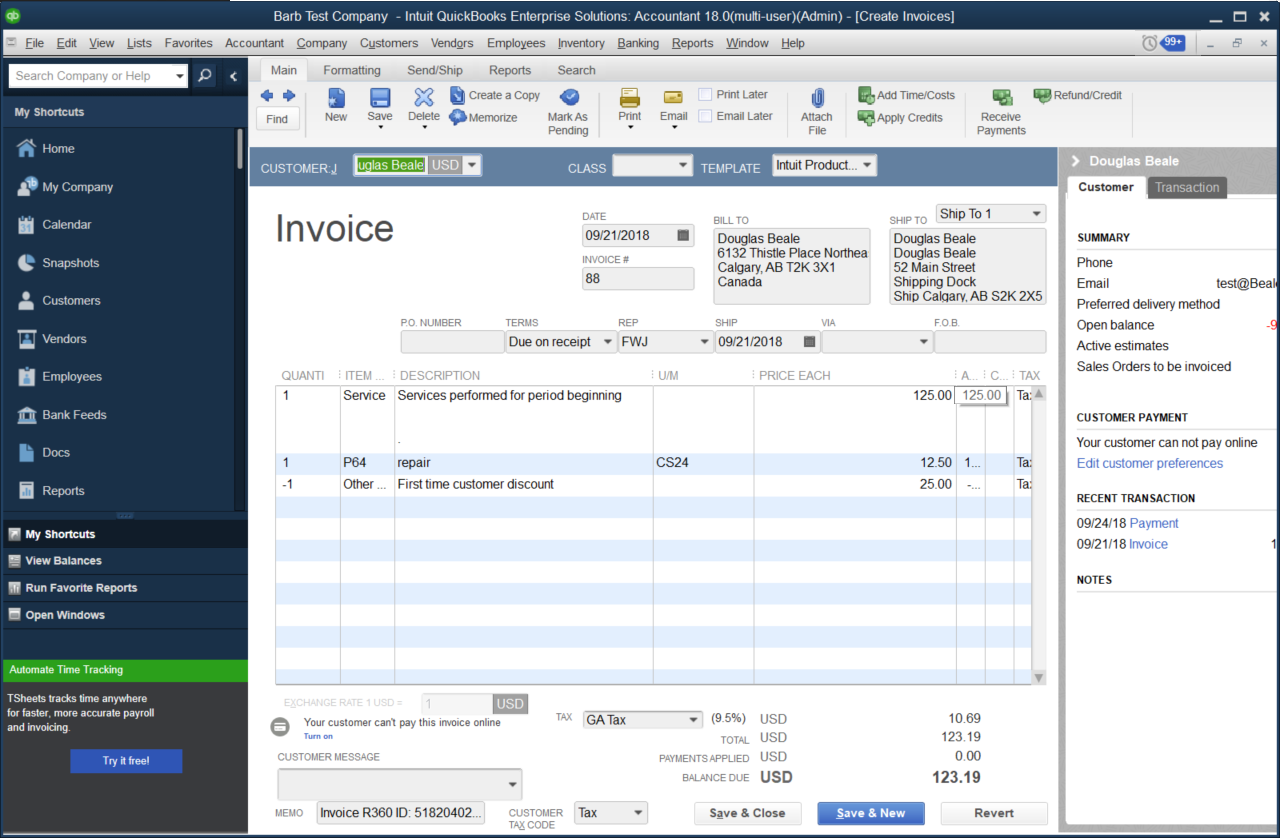
The advantage of using the line item is you can have more than one discount item and you have control over the income GL account each is linked to for reporting.
- Overall Discount (only available for QuickBooks Online users)
If you are connected to QuickBooks Online you can use the Overall discount at the bottom of the recurring invoice screen. Select either Discount Percent, or Discount Amount, then enter the percent or amount in the box. This will discount the subtotal of the invoice.
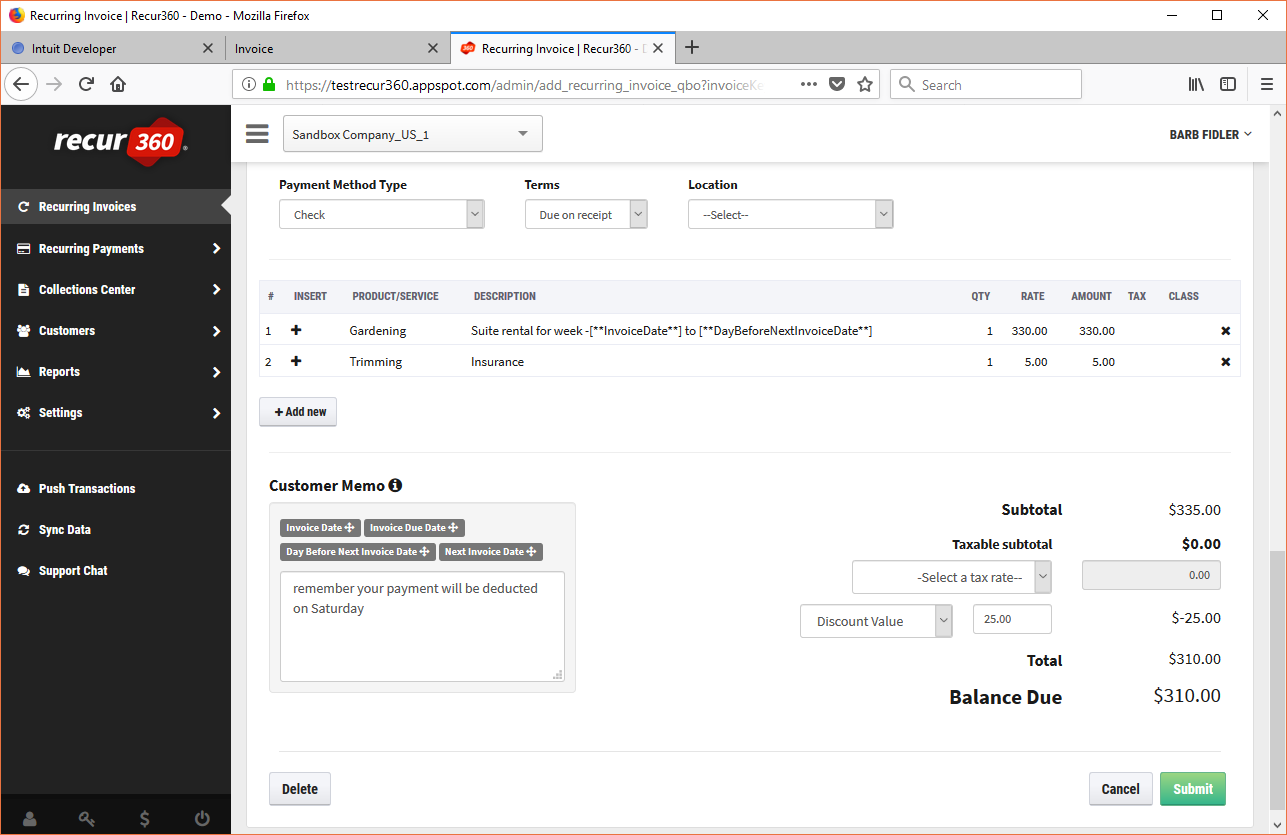
It will show in QuickBooks online with the same discount set on the bottom of the invoice.
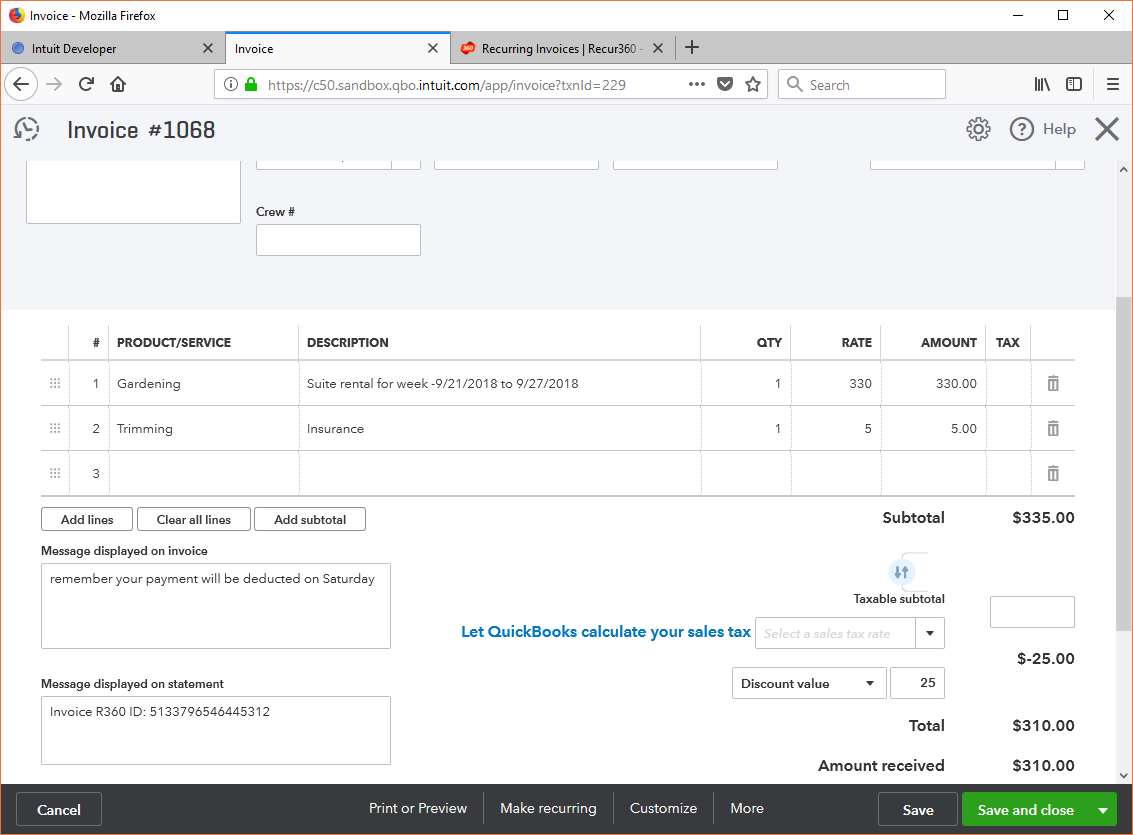
Keep in mind that if you use the Overall discount feature the discounts will post to QuickBooks online into the GL account defined in your Company settings. You can check which account is selected by going into the Gear Icon at the top of your QuickBooks screen. Select Company Settings, then click the Advanced menu on the left side of the screen. The Cart of accounts section should show a discount option. If you click on Discount account you can change the account that is used for Overall Discounts.
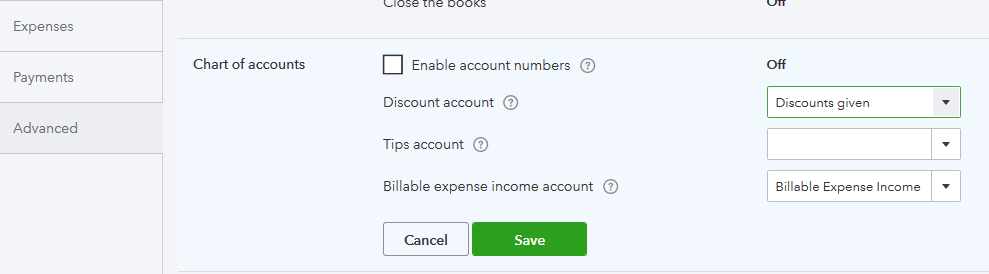
 Help Center
Help Center