Setting up Discounts
There are 2 different ways to apply discounts in Recur360.
Either using the overall discount at the bottom of the screen, or as a line item.
Create Line Item Discount in QuickBooks
Create a line item in QuickBooks as an "other charge" or "non-inventory" type for discount
The advantage of using the line item is you can have more than one discount item and you have control over the income GL account each is linked to for reporting.
QuickBooks Desktop:
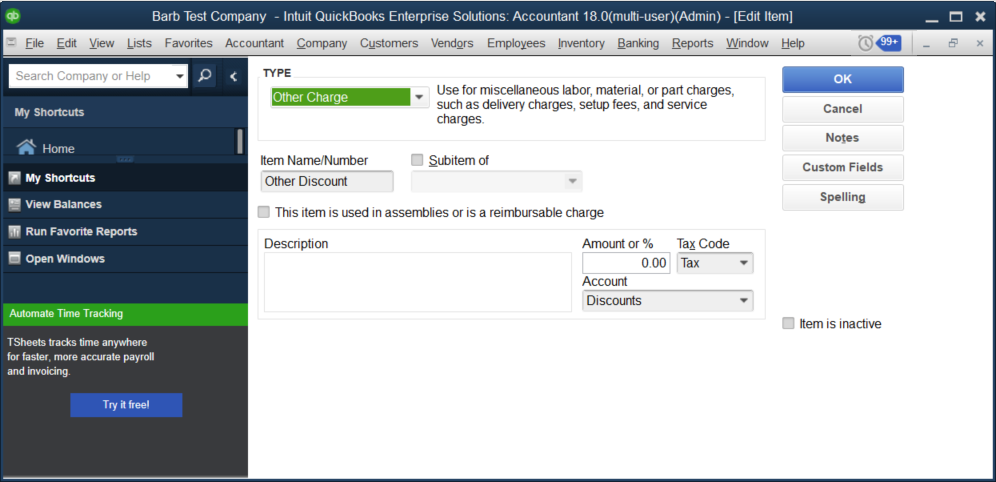
QuickBooks Online:

Apply to a Recurring Invoice
You can use this item on your recurring invoice in Recur360.

-
- Enter a negative 1 for quantity & then the amount you want to discount in the Rate field.

Overall Discount (only available for QuickBooks Online users)
If you are connected to QuickBooks Online you can use the Overall discount at the bottom of the recurring invoice screen.
-
- Select either Discount Percent, or Discount Amount, then enter the percent or amount in the box.
- This will discount the subtotal of the invoice.

-
- It will show in QuickBooks online with the same discount set on the bottom of the invoice.

Keep in mind that if you use the Overall discount feature the discounts will post to QuickBooks online into the GL account defined in your Company settings.
-
- You can check which account is selected by going into the Gear Icon at the top of your QuickBooks screen.
- Under Your Company, click the Chart of accounts section.
- Searching Discount should show the discount account.
- If you click on the arrow to the right of the discount account you can edit the account that is used for Overall Discounts.

 Help Center
Help Center